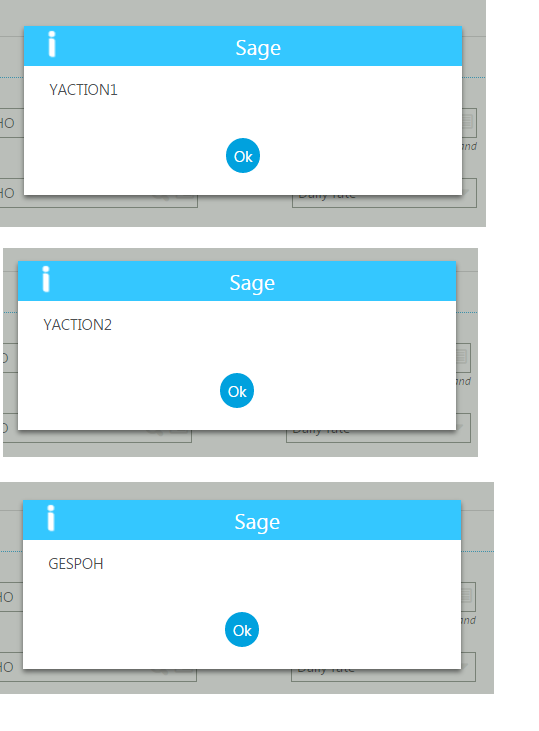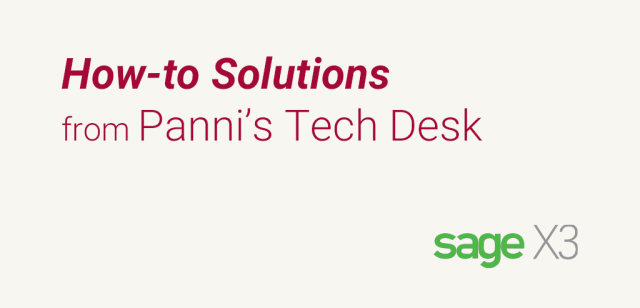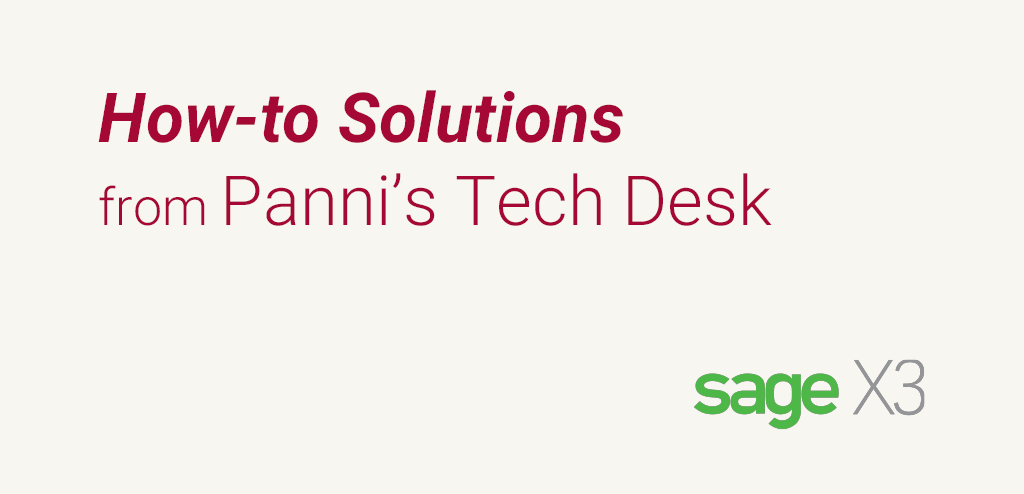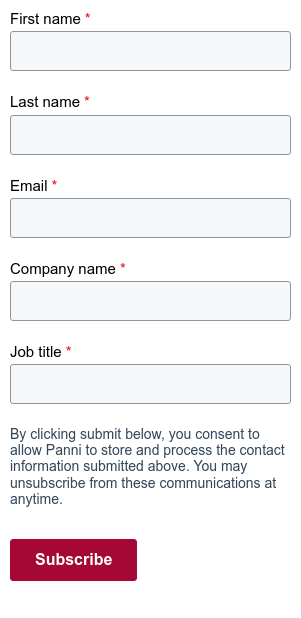Sometimes, the developer may require finding the action and function code in the coding part. The following example shows how this is done in Sage X3. In this example, three buttons are added in the purchase order window (OPOH) and mapped with three different processes using the same process code.
All Development Script Directory
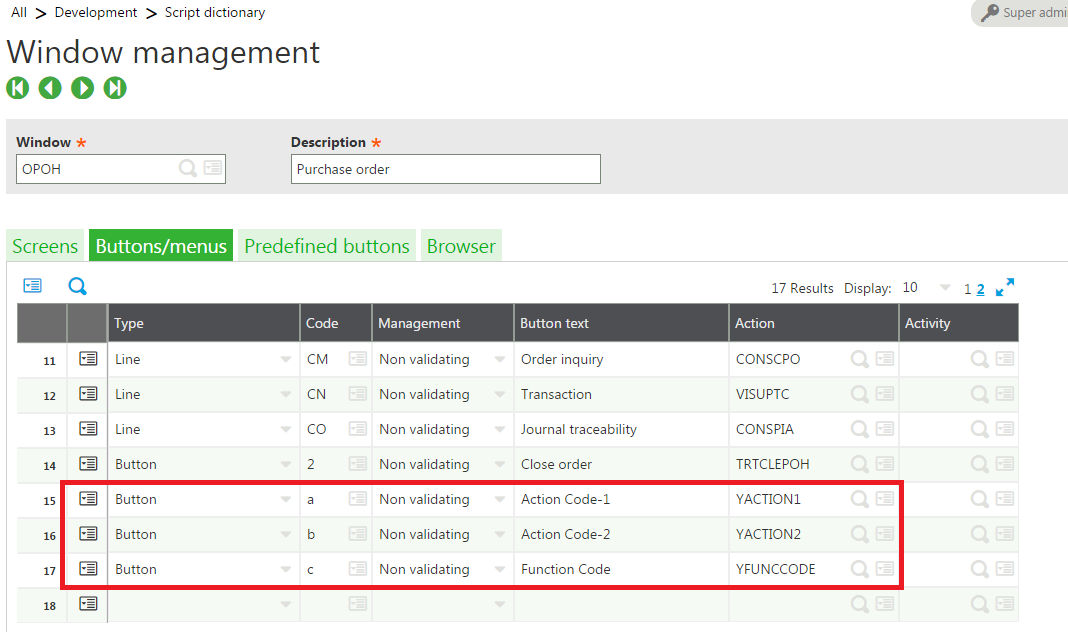 Add the same process code “SPEYACTION” for three actions “YACTION1”, “YACTION2” and “YFUNCCODE”.
All Development Script Directory Actions
Add the same process code “SPEYACTION” for three actions “YACTION1”, “YACTION2” and “YFUNCCODE”.
All Development Script Directory Actions
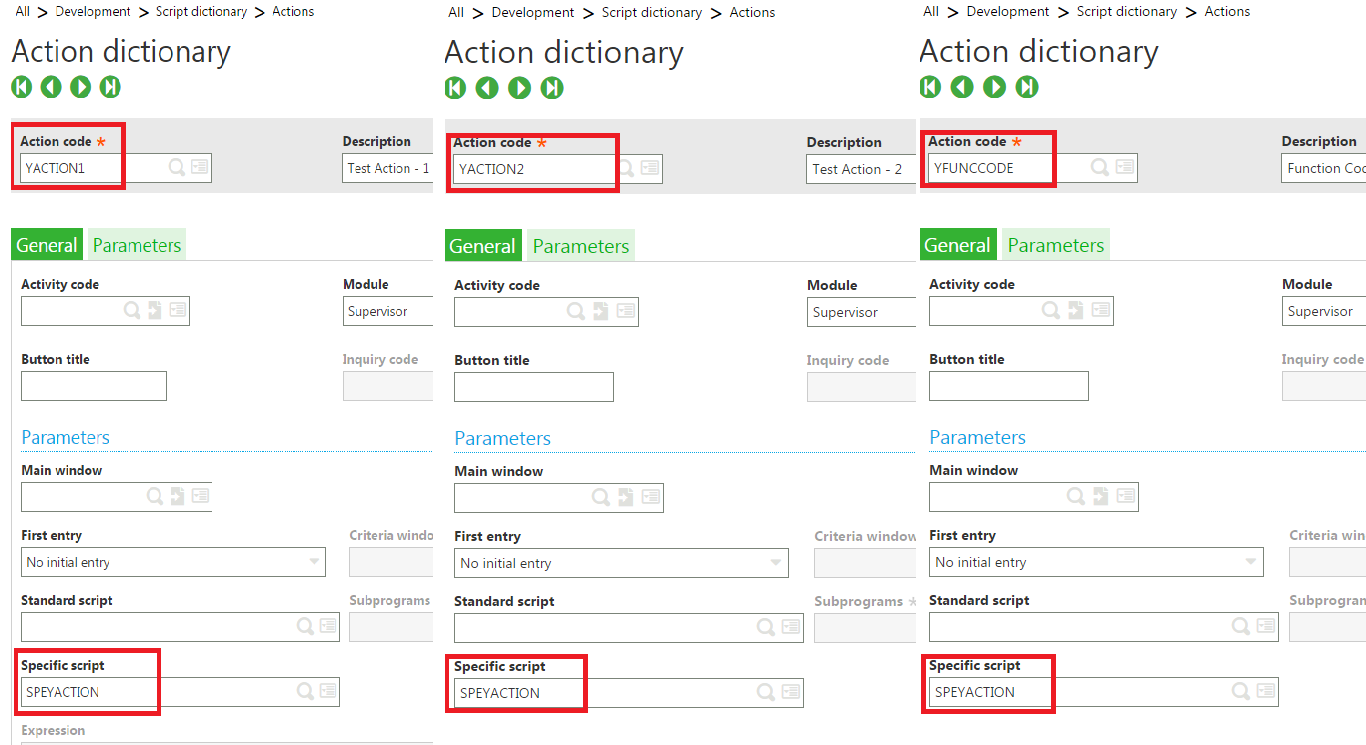 Write these codes in the specific process.
Write these codes in the specific process.
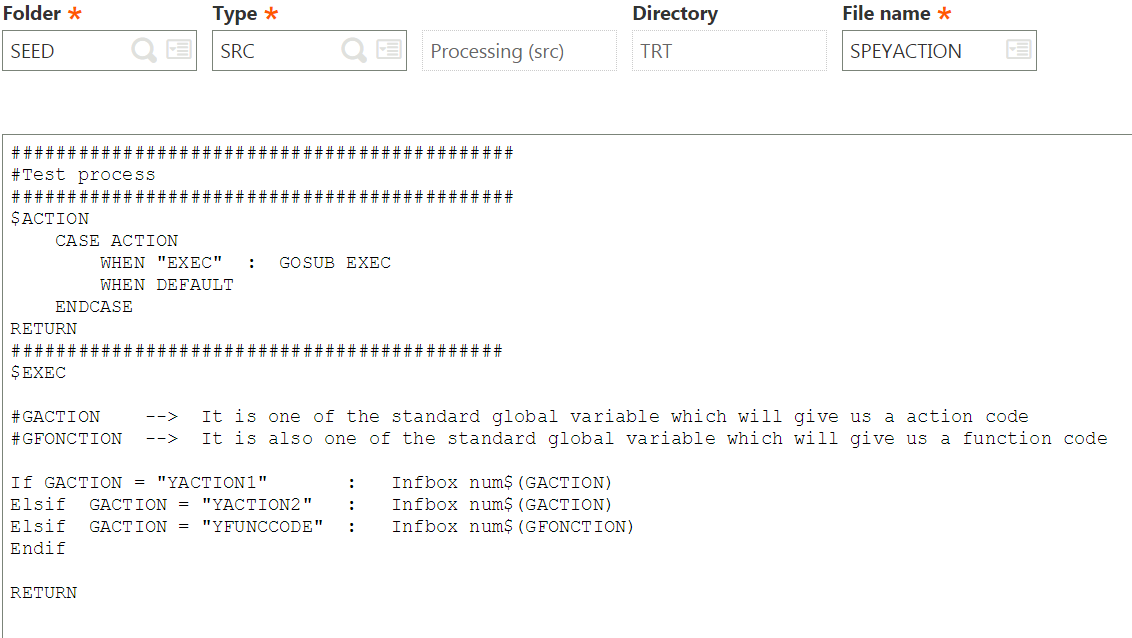 Once we have added buttons and actions successfully, then we will have to validate purchase order entry transactions. Button has been added in the purchase order window successfully as shown. To check go to Orders in Sage X3:
All Purchasing Orders
Once we have added buttons and actions successfully, then we will have to validate purchase order entry transactions. Button has been added in the purchase order window successfully as shown. To check go to Orders in Sage X3:
All Purchasing Orders
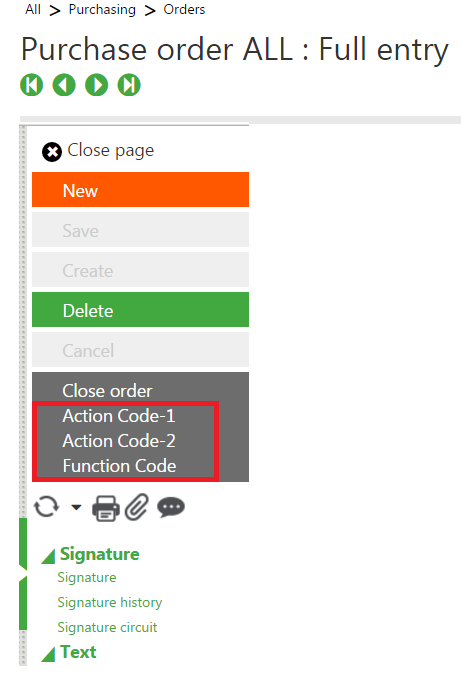 Now when we click on the button then it should give us action code and function code as shown below.
Button Action Code-1 should give “YACTION1”
Button Action Code-1 should give “YACTION2”
Button Function Code should give “GESPOH” (Purchase order function code is GESPOH)
Now when we click on the button then it should give us action code and function code as shown below.
Button Action Code-1 should give “YACTION1”
Button Action Code-1 should give “YACTION2”
Button Function Code should give “GESPOH” (Purchase order function code is GESPOH)
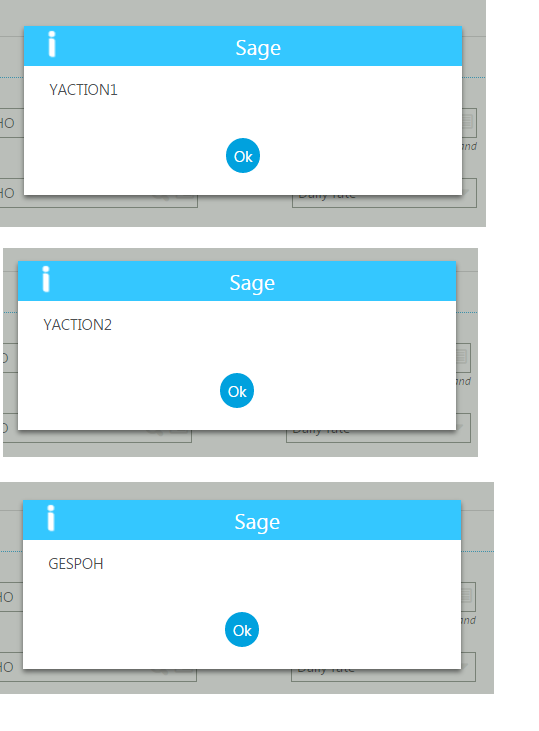
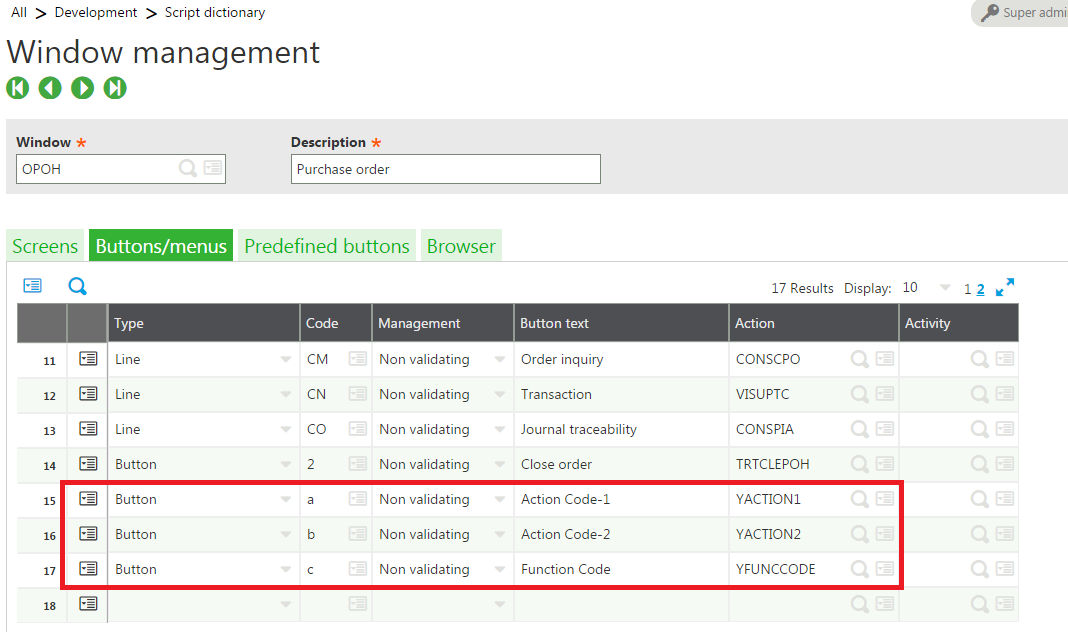 Add the same process code “SPEYACTION” for three actions “YACTION1”, “YACTION2” and “YFUNCCODE”.
All Development Script Directory Actions
Add the same process code “SPEYACTION” for three actions “YACTION1”, “YACTION2” and “YFUNCCODE”.
All Development Script Directory Actions
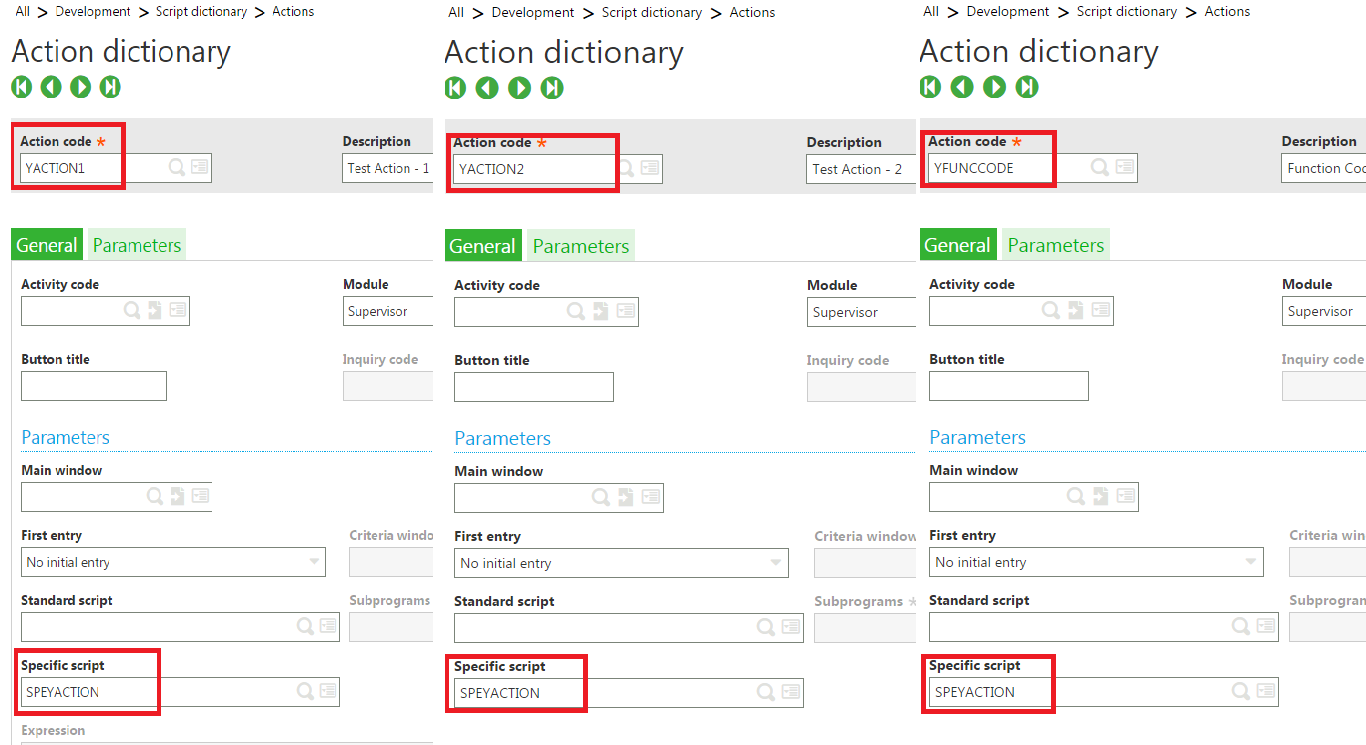 Write these codes in the specific process.
Write these codes in the specific process.
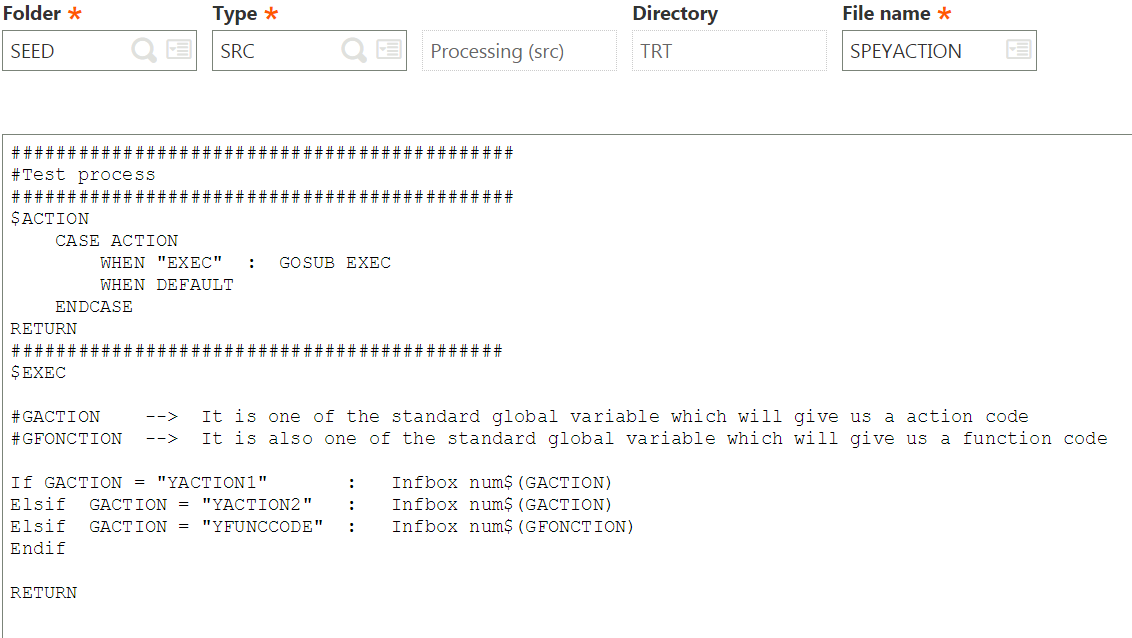 Once we have added buttons and actions successfully, then we will have to validate purchase order entry transactions. Button has been added in the purchase order window successfully as shown. To check go to Orders in Sage X3:
All Purchasing Orders
Once we have added buttons and actions successfully, then we will have to validate purchase order entry transactions. Button has been added in the purchase order window successfully as shown. To check go to Orders in Sage X3:
All Purchasing Orders
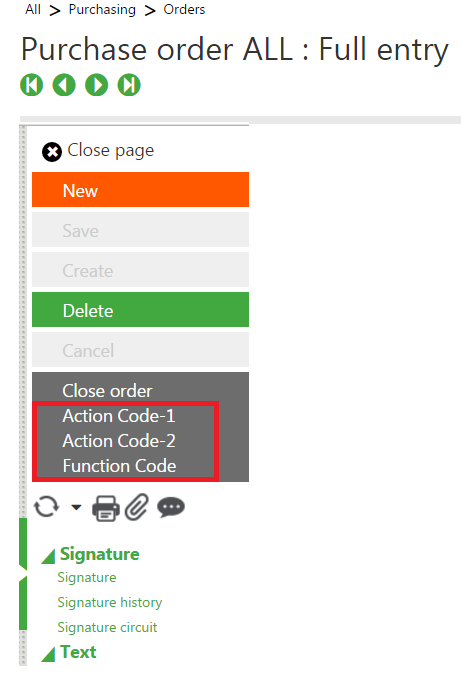 Now when we click on the button then it should give us action code and function code as shown below.
Button Action Code-1 should give “YACTION1”
Button Action Code-1 should give “YACTION2”
Button Function Code should give “GESPOH” (Purchase order function code is GESPOH)
Now when we click on the button then it should give us action code and function code as shown below.
Button Action Code-1 should give “YACTION1”
Button Action Code-1 should give “YACTION2”
Button Function Code should give “GESPOH” (Purchase order function code is GESPOH)