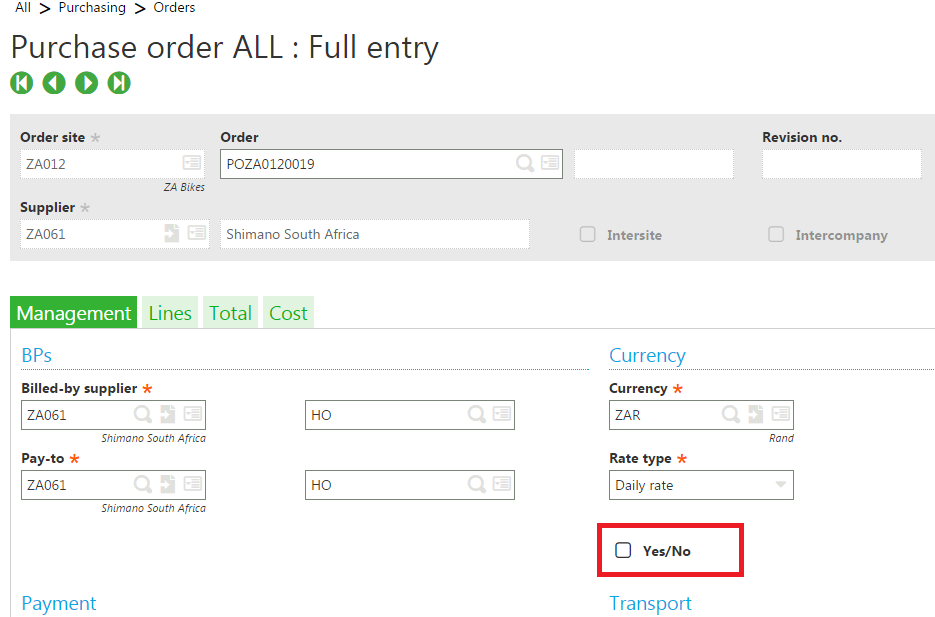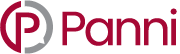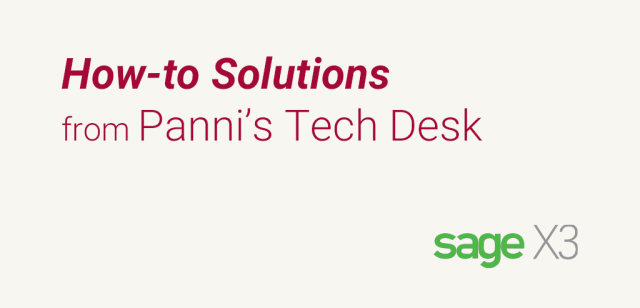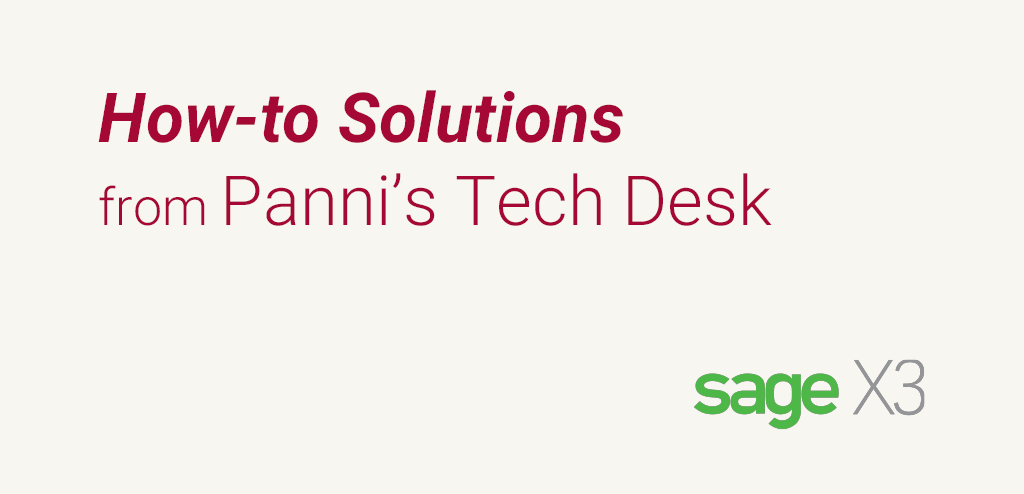The checkbox feature is a basic requirement in Sage X3, just like any other ERP system. Sage X3 allows users to add checkboxes anywhere at the screen level but we should use the local menu for this feature and convert them as checkboxes.
Adding the new field in POH1 (purchase order) as a local menu and assigning the local menu number as required.
The following example displaying the local menu is “1” (yes/no).
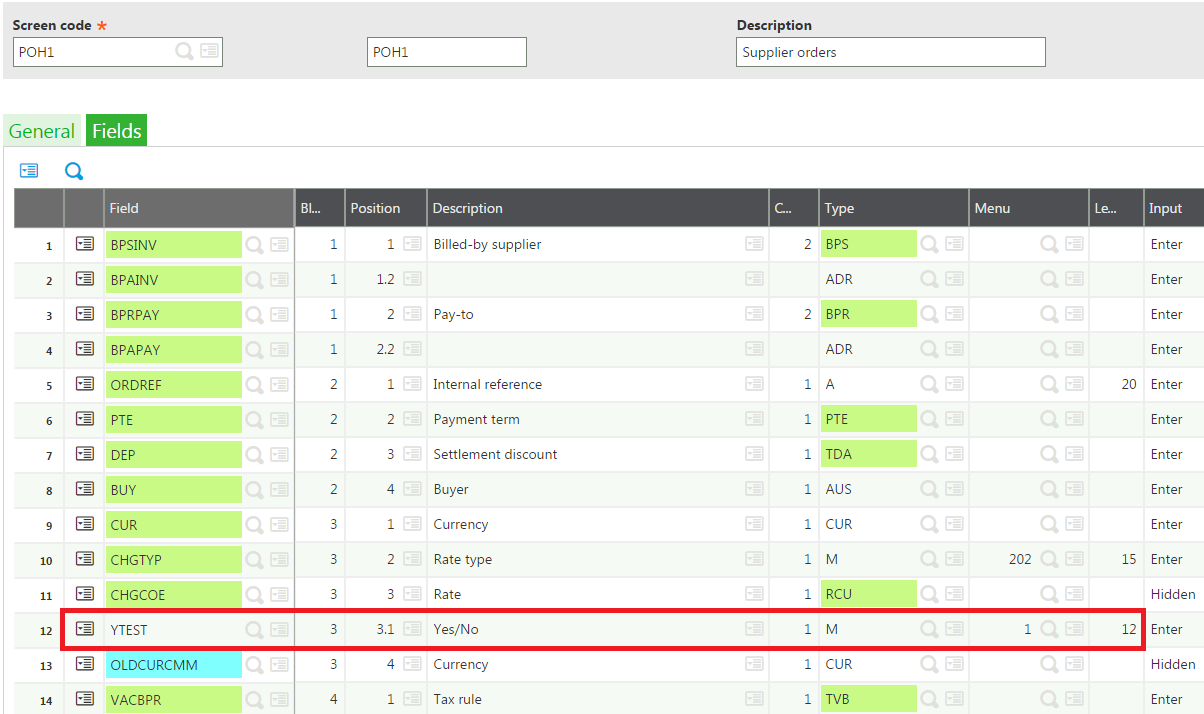 Select the checkbox option for the graphic object field, it will appear as a check-in screen of the purchase order.
Select the checkbox option for the graphic object field, it will appear as a check-in screen of the purchase order.
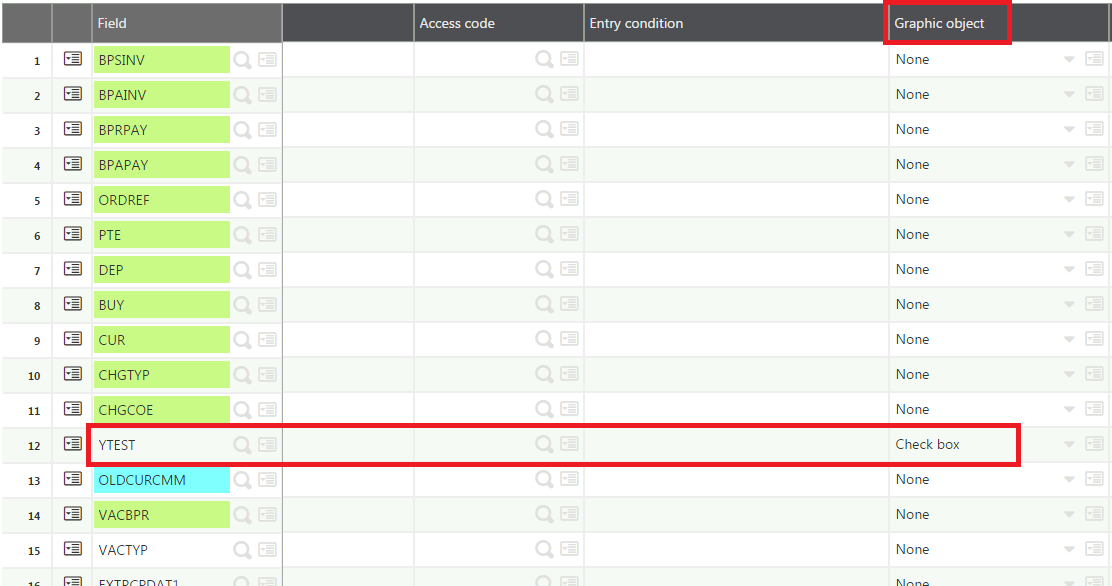 Go to,
All Purchasing Orders
As shown at the bottom of the screen, yes/no check is visible.
Go to,
All Purchasing Orders
As shown at the bottom of the screen, yes/no check is visible.
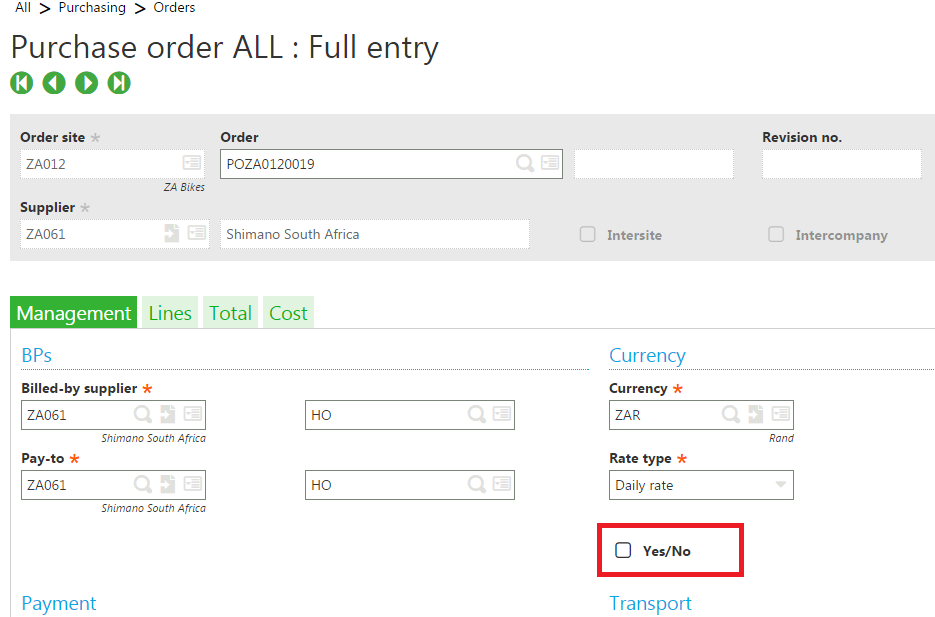
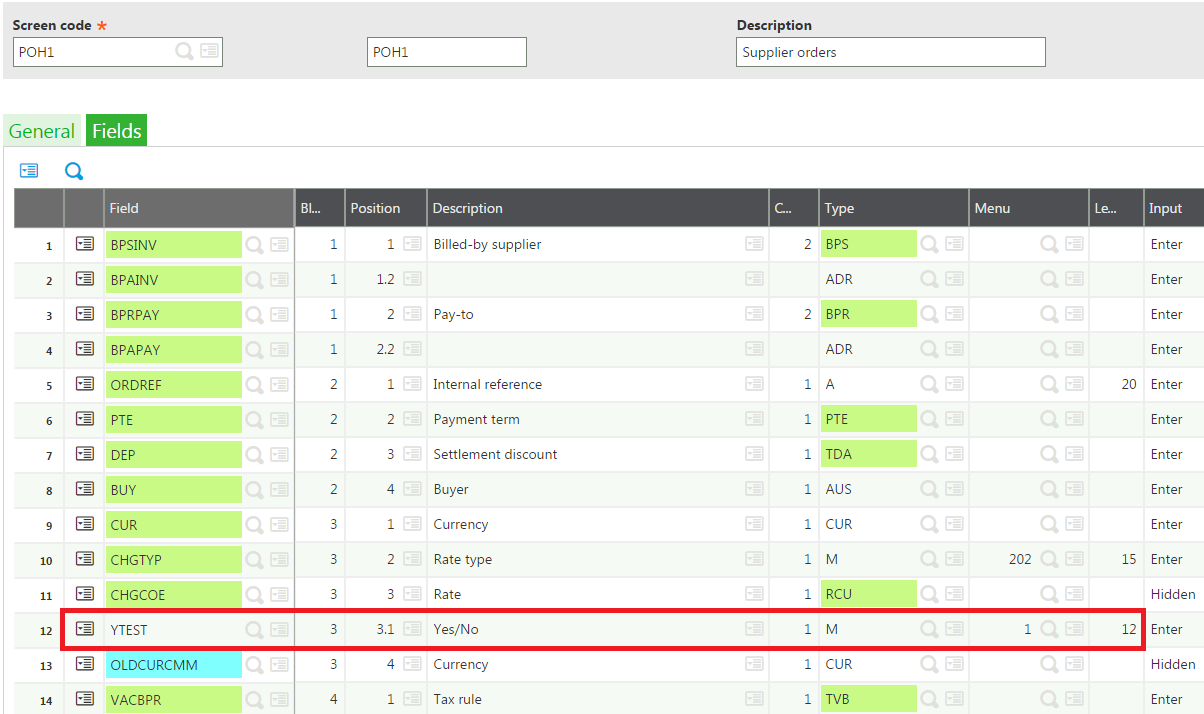 Select the checkbox option for the graphic object field, it will appear as a check-in screen of the purchase order.
Select the checkbox option for the graphic object field, it will appear as a check-in screen of the purchase order.
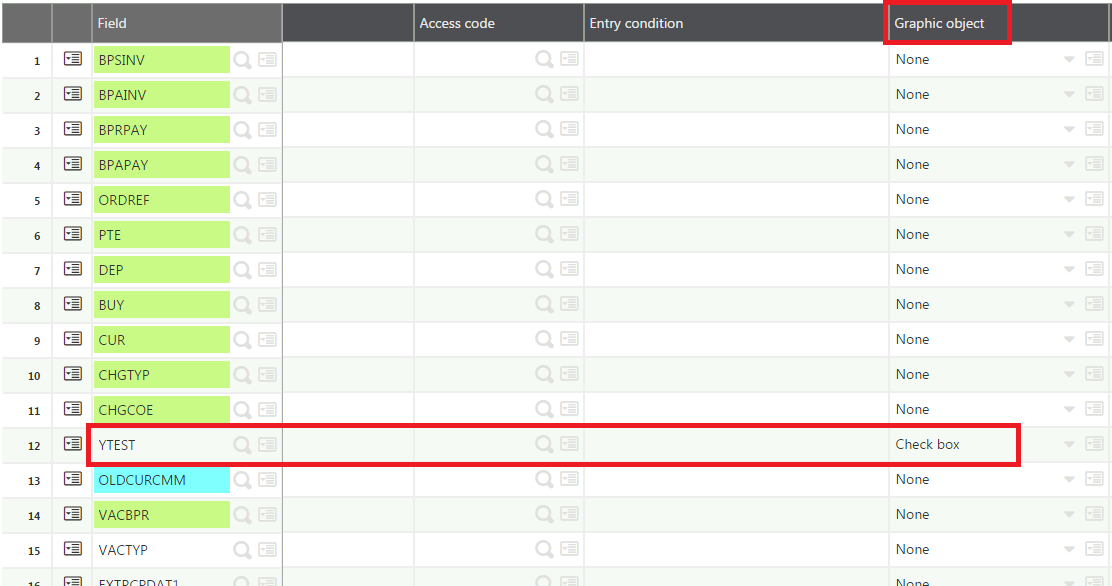 Go to,
All Purchasing Orders
As shown at the bottom of the screen, yes/no check is visible.
Go to,
All Purchasing Orders
As shown at the bottom of the screen, yes/no check is visible.