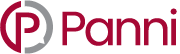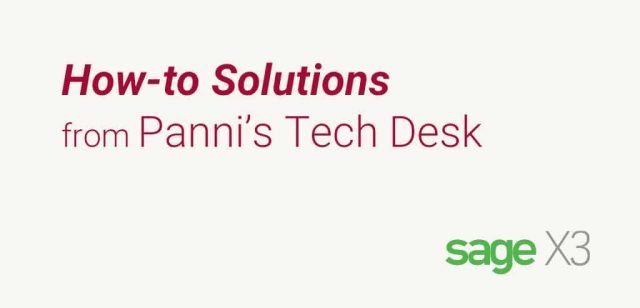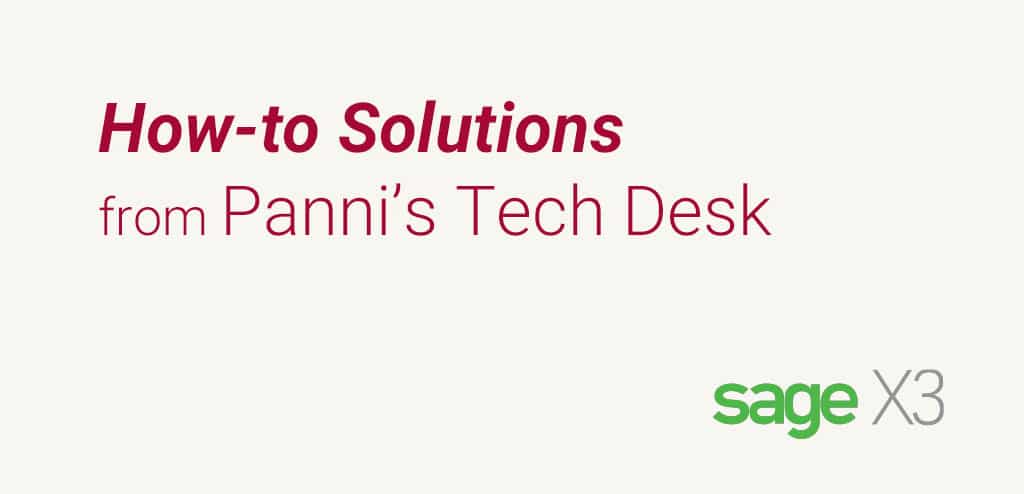Setting up LDAP (Lightweight Directory Access Protocol) for Sage X3 involves integrating your Sage X3 application with an LDAP server to enable user authentication and access control. This allows you to use your existing LDAP user directory for managing user access to the Sage X3 application. Here’s a general outline of the steps involved in setting up LDAP for Sage X3:
1. Preparation
Ensure you have the necessary access and permissions to configure LDAP settings in Sage X3 and the LDAP server.
2. Install and configure an LDAP Server
If you don’t already have an LDAP server, you’ll need to install and configure one. Popular LDAP servers include OpenLDAP and Microsoft Active Directory. Consult the documentation of your chosen LDAP server for installation and configuration instructions.
3. Obtain LDAP Server Details
Gather the necessary details about your LDAP server, such as the server address, port number, and the base distinguished name (base DN) that specifies the starting point for all LDAP searches.
4. Access Sage X3 Administration
Log in to Sage X3 with administrative privileges.
5. Configure LDAP Settings in Sage X3
Navigate to the LDAP configuration section in Sage X3. The exact steps and location may vary depending on the version of Sage X3 you are using. Refer to the Sage X3 documentation or consult with the support team if you need help finding this section.
6. Configure LDAP Connection
Enter the LDAP server address, port number, and the base DN in the appropriate fields within the Sage X3 LDAP configuration settings.
7. Test LDAP Connection
Once the LDAP settings are configured, test the connection to the LDAP server from within Sage X3 to ensure it can communicate successfully.
8. Map LDAP Attributes to Sage X3 Fields
Define how LDAP attributes map to Sage X3 user information, such as usernames and email addresses.
9. Enable LDAP Authentication
Enable LDAP authentication in Sage X3 so that users can log in using their LDAP credentials.
10. Configure LDAP Group Mapping (Optional)
If you want to control access to specific parts of the Sage X3 application based on LDAP groups, configure the LDAP group mapping. This allows you to link LDAP groups to Sage X3 roles or permissions.
11. Test LDAP User Authentication
Test the LDAP user authentication process to ensure that users can log in to Sage X3 using their LDAP credentials.
12. Monitor and Troubleshoot
Monitor the LDAP integration to ensure smooth operation. If any issues arise, refer to the logs and troubleshoot as needed.
Please note that the steps above are general guidelines, and the actual process may vary depending on the specific version of Sage X3 you are using. Always refer to the official Sage X3 documentation or consult with their support team for detailed and accurate instructions for your particular setup. Additionally, involving your IT team or an LDAP expert can be beneficial to ensure a successful integration